Skeletal Meshes
Prerequisites
- Unreal Engine 4.27
- Blender or alternative.
- FModel a tool for extracting files from game packages
(.pak). - UEFormat allows importing FModel extracted assets (Blender only).
Extracting Models from Game Packages
- Open
FModeland set the Loading Mode to All Packages. Locate the following asset:Pandemic/Plugins/AffrayCore/FPSController/Content/Weapons/Glock19X/Meshes.
FModel has a search function that you can access by pressing CTRL+SHIFT+F, allowing you to quickly search for the asset you need.
- Right-click on the
SK_Glock19X .uassetand selectSave Model.
FModel supports several formats. It is recommended to the .UEModel format, though you may also use the .PSK format.
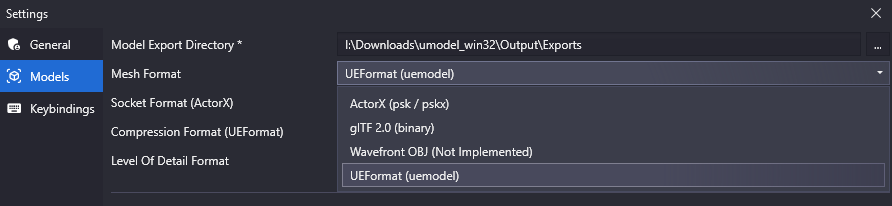
Importing and Exporting the Model with Blender
- Open Blender and install the UEFormat addon
- Restart Blender, then navigate to
File > Import > Unreal Model (.uemodel) - Select the model you want to import and adjust the import settings as shown below:
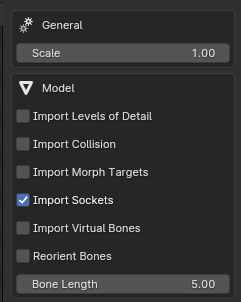
When importing with Sockets, make sure to uncheck Deform in the Bone Properties tab. You can easily select sockets using Bone Collections in Object Data Properties.
- After making the desired changes to the imported model, rename the armature object to Armature. Then, in the Scene tab, set the Unit Scale to 0.01.
- When exporting the model, use the
.FBXformat and apply the following settings:
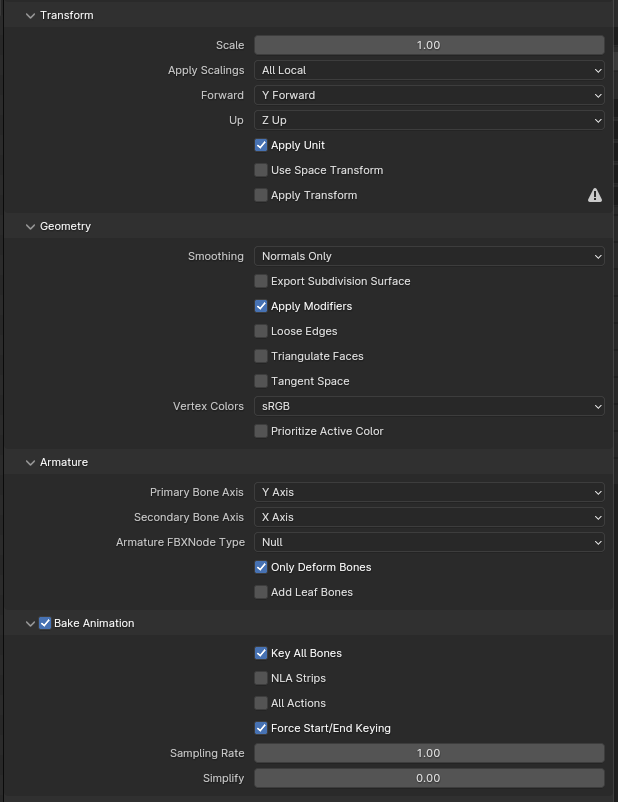
Importing the Model into Unreal Editor
- Create a folder hierarchy that matches the location of the extracted asset, in our case:
Plugins/AffrayCore/FPSController/Content/Weapons/Glock19X/Meshes/
To include your content in a Plugin directory, open Unreal Engine and navigate to Edit > Plugins and open the Plugins window.
From there, click New Plugin. Name the plugin FPSController, select Content Only, and then click Create Plugin.
If you can't see the newly created plugin, ensure that Show Plugin Content is enabled in the View Options.
- Drag & drop or Add/Import your model in the Content Browser. When the FBX Import Options window appears, adjust the settings as shown below before clicking Import All.
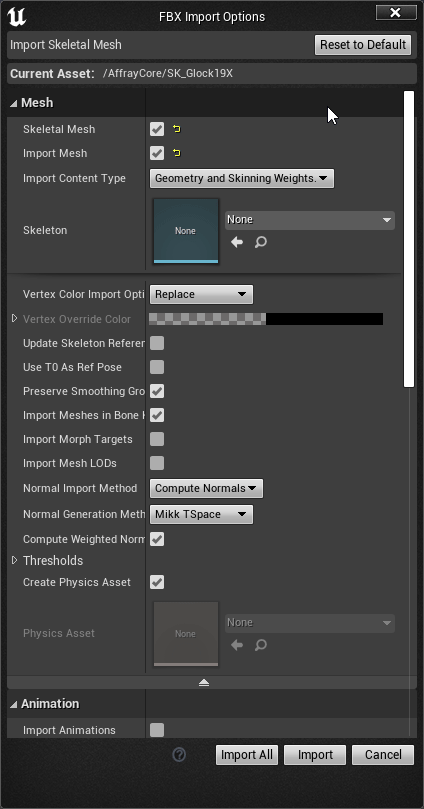
Creating Materials and Textures
This section is optional unless you want to create your own textures and materials.
Work in progress...